A Comprehensive Guide to Setting Up Shipping Rates in eStore
5/15/20252 min read
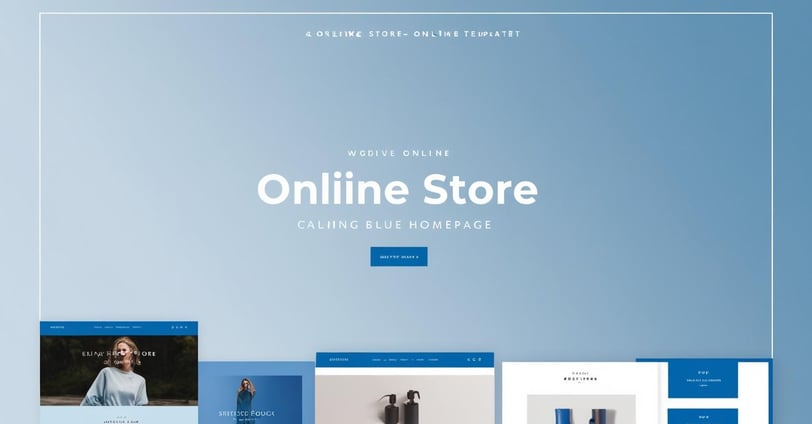
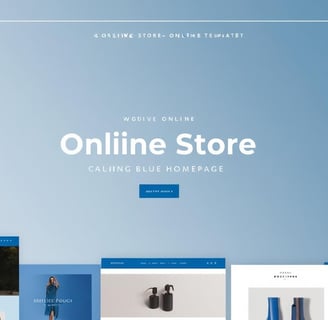
Understanding Shipping Rates in eStore
Setting up shipping rates in eStore is a crucial step for any online store owner. Shipping costs can significantly affect customer satisfaction and purchasing decisions. Therefore, it is imperative to configure your shipping options correctly to optimize the shopping experience and effectively manage your business finances. This guide will walk you through the process of establishing shipping rates in eStore.
Accessing the eStore Shipping Settings
To begin configuring your shipping rates, log in to your eStore dashboard and navigate to the eStore settings. Here’s how:
Click on 'eStore' in the left sidebar.
Select 'Settings' from the dropdown menu.
Go to the 'Shipping' tab to access shipping options.
This section allows you to add different shipping zones, methods, and rates as per your business requirements. Shipping zones represent geographic regions where specific shipping methods and rates apply.
Creating Shipping Zones
In the shipping settings, you can create multiple shipping zones based on your target market. For instance, you can create a separate zone for local, national, and international shipping. Here’s a simplified method to create shipping zones:
In the 'Shipping Zones' section, click on 'Add Shipping Zone.'
Name your zone (e.g., USA, Europe).
Specify the regions included in that zone.
Save changes to add your shipping zone.
After creating the shipping zones, it’s now time to add methods and rates for each zone. The methods can include flat rate, free shipping, or local pickup, among others.
Configuring Shipping Methods and Rates
Once you have created your shipping zones, you can add different shipping methods under each zone. For instance, if you have set up a US zone, you might want to offer flat rate shipping. To add this:
Navigate back to your newly created zone.
Click 'Add Shipping Method.'
Select 'Flat Rate' from the dropdown and click 'Add Shipping Method.'
You can click on the 'Flat Rate' method to configure the shipping rate. For example, set a default rate, or customize it based on classes of products, weight, or number of items.
Moreover, eStore also provides the option to offer free shipping under certain conditions, such as a minimum order amount. You can select 'Free Shipping' as a shipping method and configure its requirements accordingly.
Testing Your Shipping Rates
After setting up your shipping zones and methods, it’s essential to test the configurations to ensure they work as intended. For testing:
Add items to your cart based on various regions.
Proceed to checkout to verify the accurate shipping rates are being displayed.
Testing allows you to make adjustments as necessary, ensuring a smooth experience for your customers.
In conclusion, setting up shipping rates in eStore may seem daunting initially, but by following the outlined steps, you can create a tailored shipping plan that benefits both your business and your customers. Remember, proper configuration will not only enhance user experience but can also boost sales considerably.
